Microsoft PowerPoint is a powerful tool for creating visually appealing presentations. this blog post, we will guide you through the process of making pictures transparent in Microsoft PowerPoint, enabling you to enhance your slides with a professional touch.
How To Make Pictures Transparent in PowerPoint
Step 1:
Navigate to the slide where you want to insert the image. Click on the Insert tab located in the top menu and select Pictures or Online Pictures to insert an image from your computer or the internet. Choose your desired image and click Insert to add it to your slide.
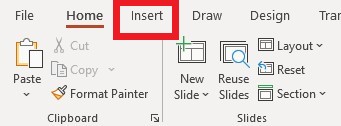
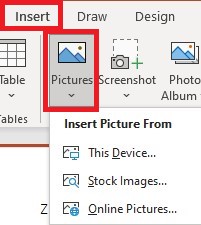
Step 2:
Select your inserted image, then at the top of the PowerPoint window, you will see a new tab appear called Format. Click on the Format tab to proceed.

Step 3:
Under the Format tab, locate the Adjust group. Within this group, you will find a slider labeled Transparency. Click and drag the slider to the left to reduce the opacity of the image. As you move the slider, you will notice the image becoming transparent, revealing the slide’s background or any objects behind it.
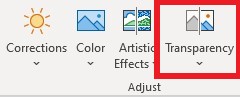
Step 4:
If you want to achieve a specific level of transparency, you can enter a numerical value in the Transparency box next to the slider. Type in a percentage between 0% (completely opaque) and 100% (fully transparent) to set the desired transparency level.
Step 5:
To save your edited image, right-click on the image and select Save as Picture from the context menu. Choose a location on your computer and save the image in a supported format such as PNG or GIF.
By following the steps outlined in this blog post, you can easily make images transparent, allowing you to layer them over other elements seamlessly. Start experimenting with transparency today and take your presentations to the next level!
More on Microsoft 365
Visit our Microsoft 365 Insights & Resources page to see more Microsoft tips & tricks! Whether you’re considering getting Microsoft 365 and trying to figure out which tier makes sense for you, or if you already have Microsoft but want to get more value from your M365 tools and services, there is something for you.
