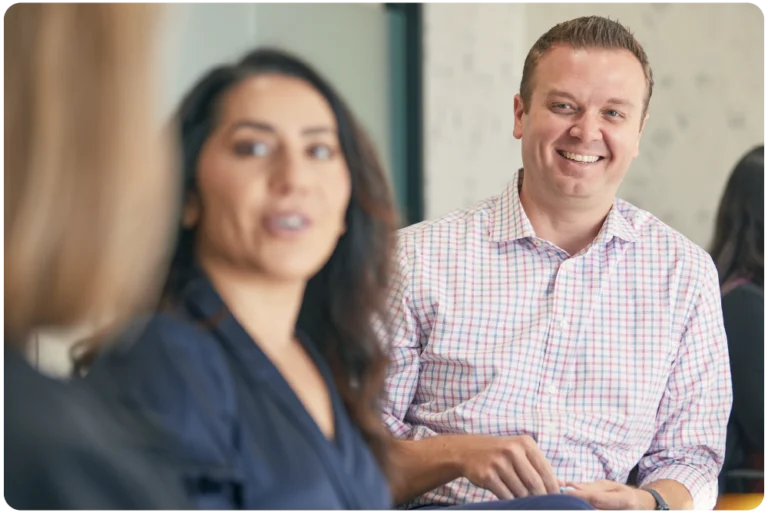Microsoft OneDrive is a popular cloud storage service that offers users the convenience of accessing their files from anywhere and on any device. However, there may be times when you want to prevent OneDrive from syncing your files automatically. Whether it’s to save bandwidth, conserve storage space, or maintain privacy, disabling OneDrive syncing can be a useful option.
How To Stop OneDrive from Syncing
Step 1:
Right click on the OneDrive icon in your system tray (Windows) or your menu bar (Mac)

![]()
Step 2:
This will open a pop-up menu and the select the gear (settings) icon, then select Settings.
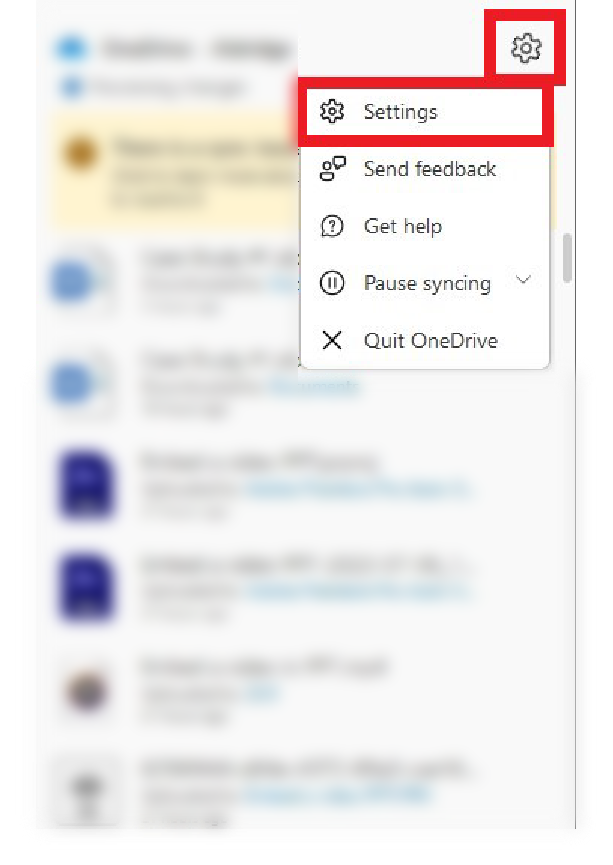
Step 3:
On the left-hand menu pane, select Account.

Step 4:
You will then select Choose Folders

Step 5:
From here, you can select which folders you want to sync and which folders you do not want to sync. Use the check mark boxes to uncheck the folders you want to stop syncing. Click OK when done.
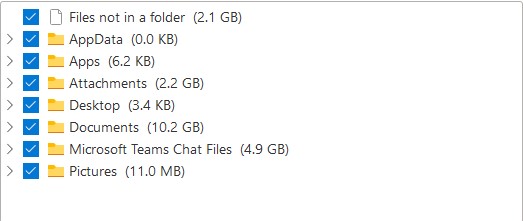
How to Pause OneDrive Syncing
Follow step 1 from above.
Step 2:
After selecting the gear (settings) icon, select Pause syncing
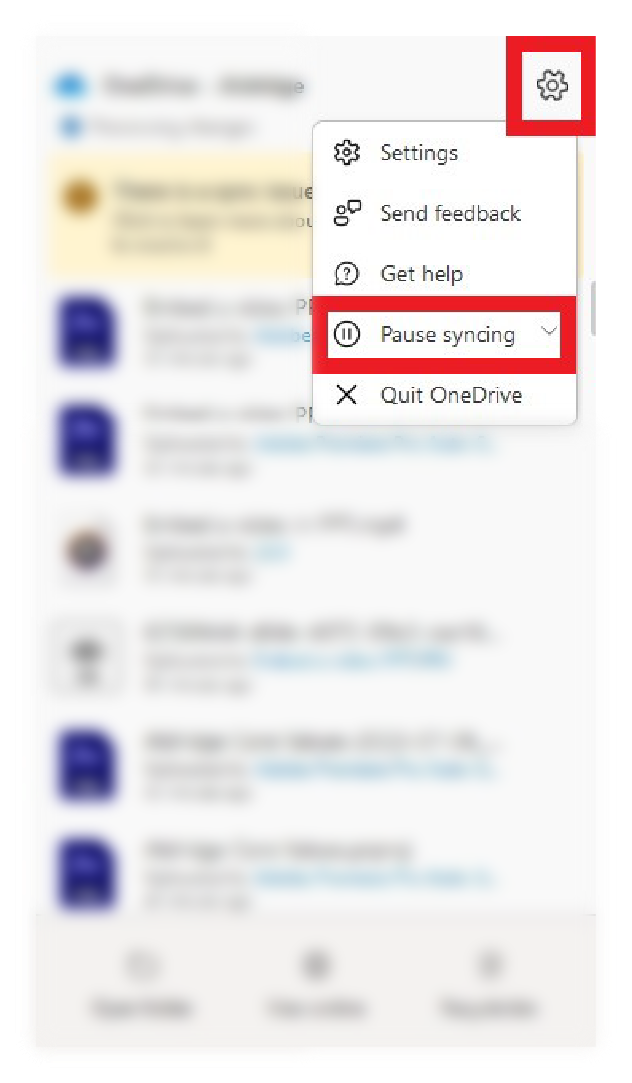
Step 3:
You can then select the duration for which you would like to pause your OneDrive syncing. Select between 2 hours, 8 hours, or 24 hours.
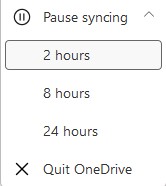
You now know how to stop and pause syncing in OneDrive! Happy File Management!
More on Microsoft 365
Visit our Microsoft 365 Insights & Resources page to see more Microsoft tips & tricks! Whether you’re considering getting Microsoft 365 and trying to figure out which tier makes sense for you, or if you already have Microsoft but want to get more value from your M365 tools and services, there is something for you.