When you’re out of the office, it’s important to set up Out of Office replies in Microsoft Outlook to let others know about your time off, provide alternative contacts, and set response time expectations. In this blog post, we’ll show you how to set up Out of Office replies in Microsoft Outlook, ensuring you stay connected even when you’re not available.
How To Set Up Out of Office Replies in Microsoft Outlook
Step 1:
Open your Outlook application and select File on the left end of the ribbon.
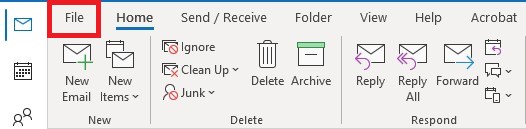
Step 2:
Select the option called Automatic Replies (Out of Office).
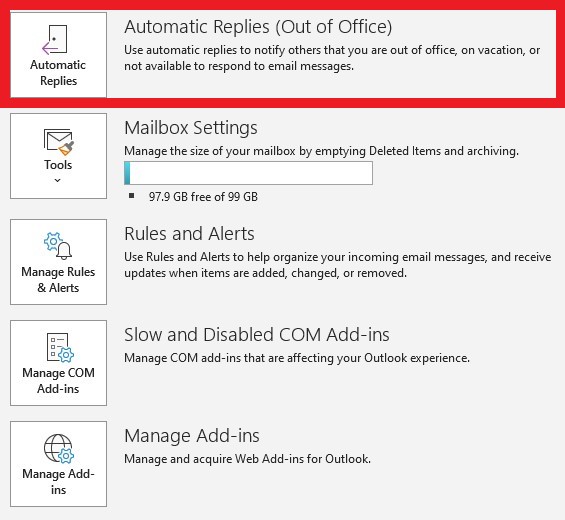
Step 3:
This will trigger a new window to pop-up which allows you to type a message that will automatically send when your automatic replies are turned on. In this message you can provide the time in which you will be out of office, provide an alternative contact(s) to reach out to, and set appropriate expectations for response times.
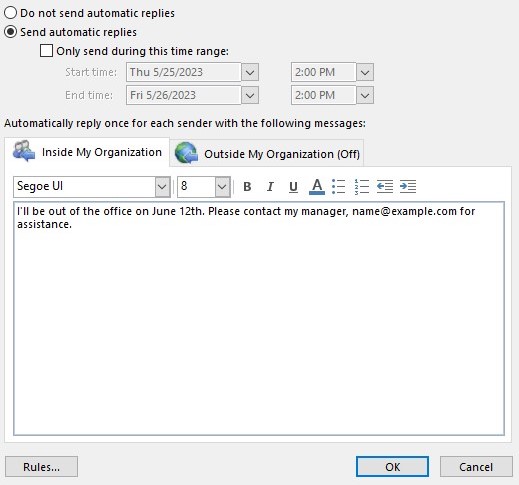
Step 4:
Select OK. You have now successfully set up automatic replies (out of office) in Microsoft Outlook!
When you’re out of the office, setting up those Out of Office replies in Microsoft Outlook becomes your secret weapon for keeping effective communication. Trust us, it’s a vital aspect of staying on top of things even when you’re sipping margaritas on a beach (we won’t tell anyone). By following the steps we’ve laid out in this blog post, you’ll breeze through the process of configuring your Out of Office replies like a pro.
More on Microsoft 365
Visit our Microsoft 365 Insights & Resources page to see more Microsoft tips & tricks! Whether you’re considering getting Microsoft 365 and trying to figure out which tier makes sense for you, or if you already have Microsoft but want to get more value from your M365 tools and services, there is something for you.






