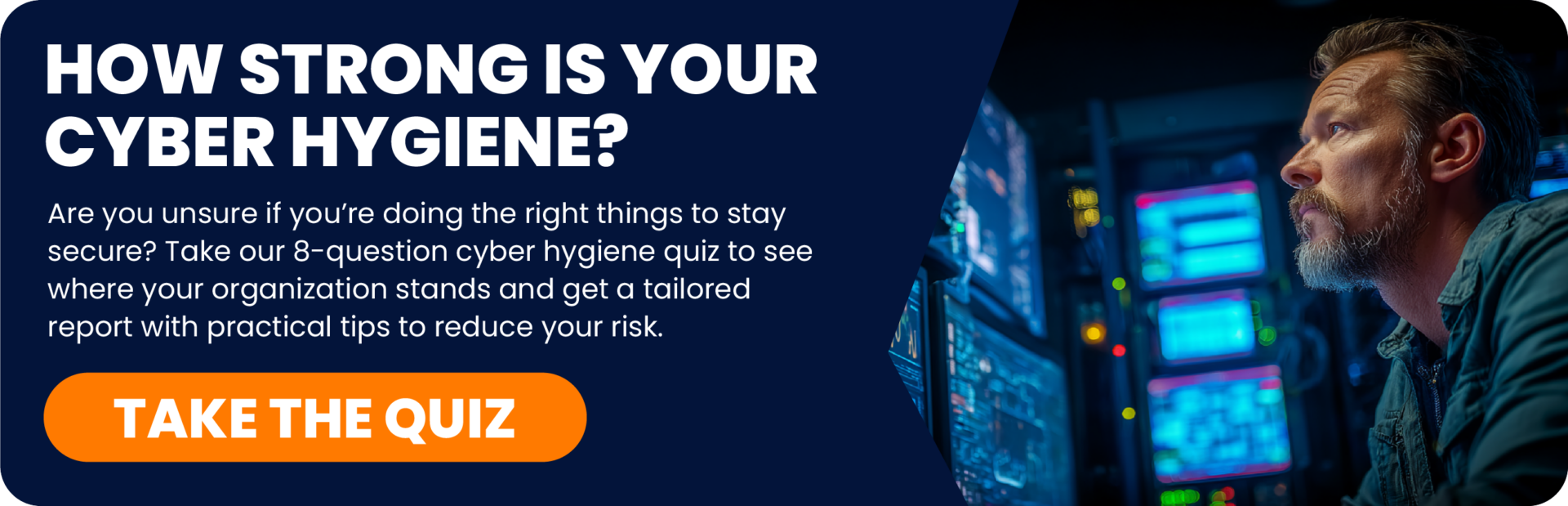It’s no secret that email is the No. 1 business communication tool. In fact, the average American worker spends more than three hours per day checking emails. However, email is one of the internet’s least secure communication tools. Despite this, nearly 281 billions emails are sent every day, traveling through cyberspace unprotected and vulnerable to hackers. Though most workers may not be emailing out classified documents, sometimes sending sensitive information via email is necessary. So, what can you do to mitigate this risk? The answer is simple: encrypt your emails.
What is email encryption?
Email encryption is the encoding, or scrambling, of email messages to protect their contents from being read by people other than the intended recipient.
How does email encryption work?
Unencrypted, or plaintext, messages are encoded using an algorithm that generates random ciphertext that can only be read if decrypted. Decryption is the process of turning ciphertext into readable plaintext. Authorized recipients can easily decrypt messages using a key provided to them by the sender.
How do I encrypt my emails?
There are several email encryption protocols that allow for the transmission of secure messages, however they’re often difficult for users to operate correctly. For this reason, many companies and government agencies automate the process for employees using various encryption services, such Office Message Encryption (OME) in Microsoft Outlook. Automated encryption takes the decision and process out of the user’s hands by routing email messages through a gateway that has been configured to guarantee compliance with company policy. Emails sent to recipients that use an encryption gateway are automatically decrypted, making the process seamless and invisible to the user. Sending an encrypted message in Outlook (Windows)
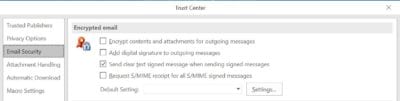
Email encryption settings available to users in the Microsoft Outlook Trust Center.
To encrypt a single message:
- Compose a new message
- Go to File > Properties > Security Settings
- Select “Encrypt message contents and attachments” from the pop-up menu
To encrypt all outgoing messages:
- Go to File > Options > Trust Center
- Then, go to Trust Center Settings > Email Security
- Select “Encrypt contents and attachments for outgoing messages”
Sending an encrypted message in Outlook (Mac)
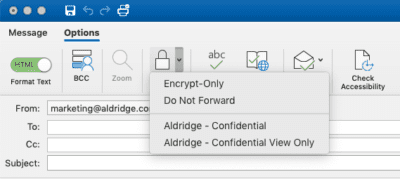
Drop-down menu showing email encryption options from the message window in Outlook for Mac.
To encrypt a single message:
- Compose a new message
- Navigate to the Options tab
- Select the encryption option you’d like from the drop-down menu
To encrypt all outgoing messages:
- Navigate to the Tools tab from your home screen or inbox
- Go to Accounts > Advanced > Security
- Select “Encrypt outgoing messages”
Why should my business encrypt its emails?
Encrypting your emails can keep important information, such as financial records, client data and sensitive communications, out of the hands of hackers and spammers. While a email encryption may not stop your communications from being intercepted, a well-designed encryption scheme will keep sensitive information private. Great computational resources and skills are required to crack an encrypted message, which makes email encryption a simple and practical solution for businesses. Email encryption is your company’s best bet against the insecurity of email and investing in encryption services now can save you time, money and frustration down the road.
About Aldridge
At Aldridge, our team of IT professionals provide your business with the resources it needs to reach it potential. We put customer service first and deliver support and strategic planning that effectively manages your IT. Our approach relieves you of the hassle of technology management so you can focus on running your business. Contact an Aldridge representative today to learn more about the steps you can take to protect your business.