Microsoft Teams and Microsoft Outlook are two powerful productivity tools that can streamline communication and collaboration within organizations. By integrating Microsoft Teams into your Outlook toolbar, you can enhance your workflow, seamlessly switch between applications, and enjoy a more unified experience. In this blog post, we will guide you through the process of adding Microsoft Teams to your toolbar in Microsoft Outlook.
How To Add Teams to Microsoft Outlook
Step 1:
You will want to have both Microsoft Outlook and Microsoft Teams launched on your device to begin.
Step 2:
In the Teams application, click on the three dots next to your profile picture and click on Settings.

Step 3:
When the new settings box opens, go to the General tab on the left-hand side.

Step 4:
Scroll down until you see the Application header. Ensure that “Register Teams as the chat app for Office (requires restarting Office applications)” is enabled or checked.

Step 5:
You will now want to Quit and re-open Microsoft Teams & Close window and re-open Microsoft Outlook
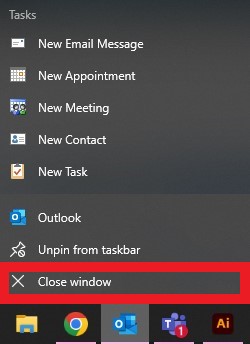

Step 6:
Now you will see the Microsoft Teams tab integrated within your Microsoft Outlook

You did it! By adding Microsoft Teams to your toolbar in Microsoft Outlook, you can switch between these two powerful productivity tools, enhancing your communication and collaboration capabilities. The integration provides easy access to Teams features directly from your Outlook interface, saving time and effort.
More on Microsoft 365
Visit our Microsoft 365 Insights & Resources page to see more Microsoft tips & tricks! Whether you’re considering getting Microsoft 365 and trying to figure out which tier makes sense for you, or if you already have Microsoft but want to get more value from your M365 tools and services, there is something for you.






