We’ve all experienced that sinking feeling when you realize you’ve made a mistake in an email after hitting send or accidentally sending it to the wrong person. Luckily, Microsoft Outlook offers a valuable solution known as the “Recall” feature. This feature allows you to retrieve and delete an email message that you wish you hadn’t sent. We will guide you through the process of recalling an email in Microsoft Outlook, giving you the power to correct any future errors! Here’s how.
How to Recall an Email in Microsoft Outlook
Step 1:
After opening your Outlook application, open your Sent Items folder.
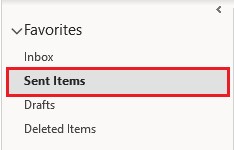
Step 2:
Double-click on the message that you are wanting to recall so that the email opens in another window.
Step 3:
Go to File, then go to Info on the left-hand menu.
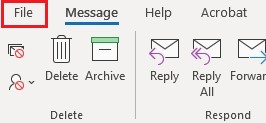
Step 4:
Select Message Resend and Recall, this will trigger a drop-down menu, select Recall This Message.
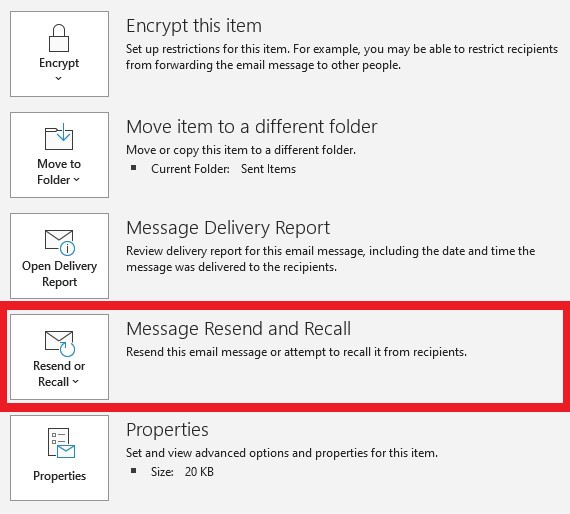
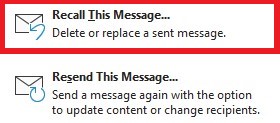
Step 5:
You can now select whether you would like to recall your message completely or recall your message and replace it with a new message. Select the Tell me if recall succeeds or fails for each recipient check box.
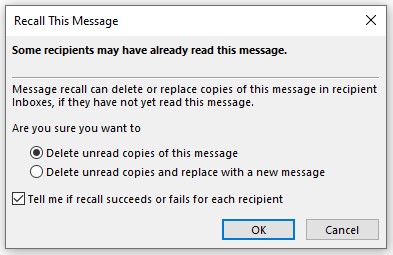
Step 6:
Select OK. You have now successfully recalled an email in Microsoft Outlook!
Making mistakes in emails happens to the best of us, but with Microsoft Outlook’s Recall feature, you have the power to correct those errors and regain control over your messages. So, the next time you find yourself in that familiar moment of email regret, take advantage of Outlook’s Recall feature, and cover up those mistakes with ease.
More on Microsoft 365
Visit our Microsoft 365 Insights & Resources page to see more Microsoft tips & tricks! Whether you’re considering getting Microsoft 365 and trying to figure out which tier makes sense for you, or if you already have Microsoft but want to get more value from your M365 tools and services, there is something for you.






