Adobe Acrobat, a universal tool for creating and editing PDF files, provides several security settings to safeguard your documents from unauthorized access and tampering.
How to Secure Your PDFs [Adobe Acrobat]
Document Security:
1. Password Protection: You can add a password to your PDF to control who can open it.

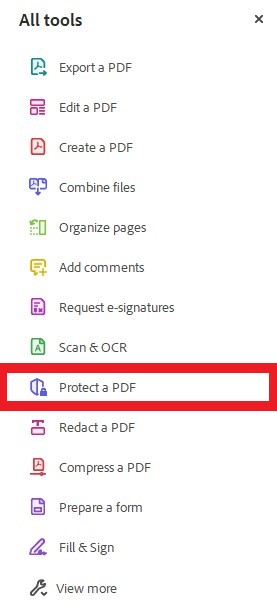
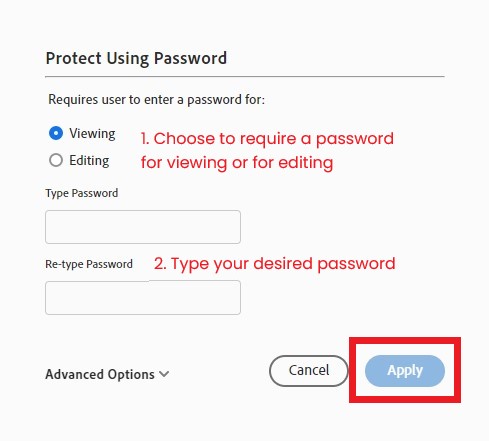
2. Digital Signatures: Use digital signatures to confirm the authenticity of your PDF. This is valuable for contracts and legal documents.
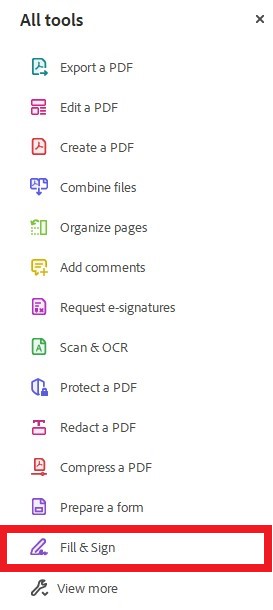
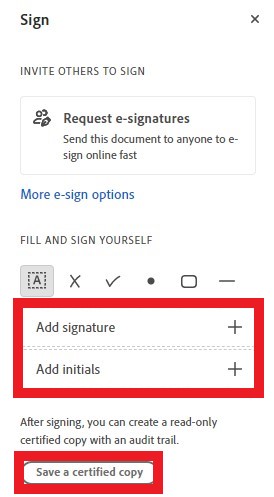
3. Certification: Certification adds another layer of security, allowing you to apply trusted certificates to your PDFs.
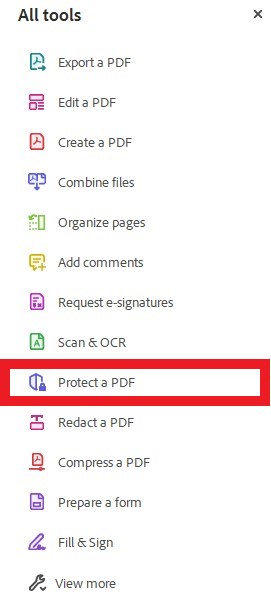
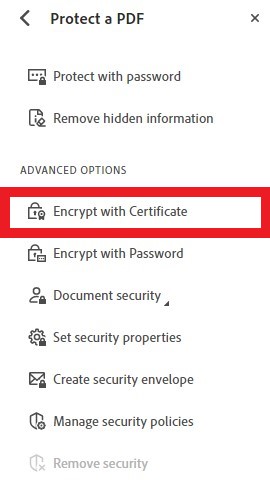
4. Permissions: Customize what users can and can’t do with your PDF. You can restrict actions like printing, copying, and editing.
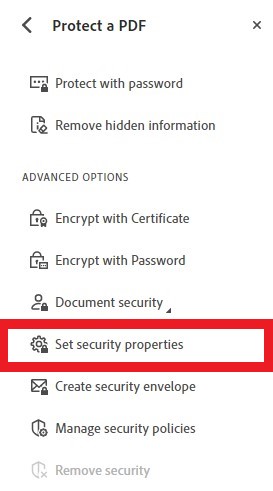
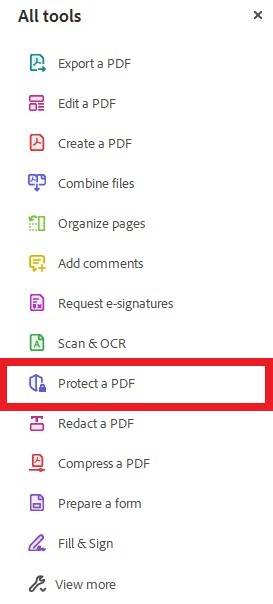
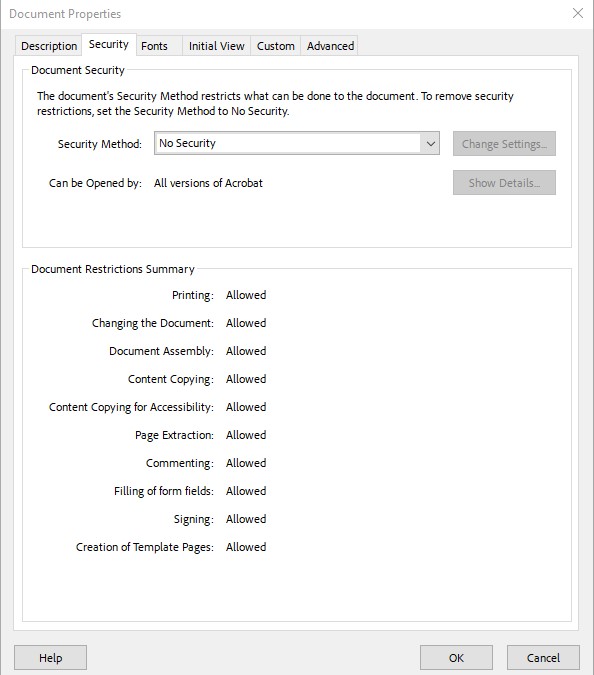
Best Practices for Adobe Acrobat Security Settings
1. Strong Passwords: Always apply complex passwords for your PDFs.
Related | 7 Password Security Best Practices | Aldridge
2. Stay Updated: Keep your Adobe Acrobat software up to date to benefit from the latest security enhancements.
3. Backup and Recovery: Establish a secure backup and recovery process for your documents to lower risks associated with forgotten passwords or technical issues.
4. Education: Ensure that everyone handling secure documents in your organization is well-versed in these settings and follows best practices.
Adobe Acrobat’s security settings empower you to protect your important documents effectively. Whether you’re an individual user or part of a larger organization, understanding and implementing these settings is essential.






