Microsoft Teams has got your back with its nifty “Out of Office” feature, ensuring that your colleagues are well-aware of your absence, and you can enjoy that well-deserved break without any guilt. So, grab your sunhat and let’s dive into how to set up your out of office status in Microsoft Teams!
How To Set Up Out of Office in Teams
Step 1:
Locate and Click on Your Profile Picture In the top-right corner of the Teams interface, you will find your profile picture or initials. Click on it to access the menu options.
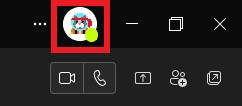
Step 2:
After clicking on your profile picture or initials, select Set status message.
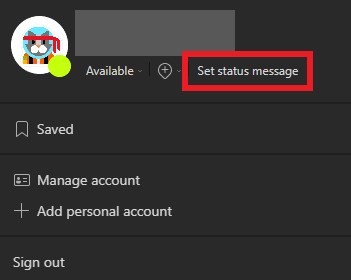
Step 3:
Towards the bottom of the status message pop-up screen, select Schedule out of office.
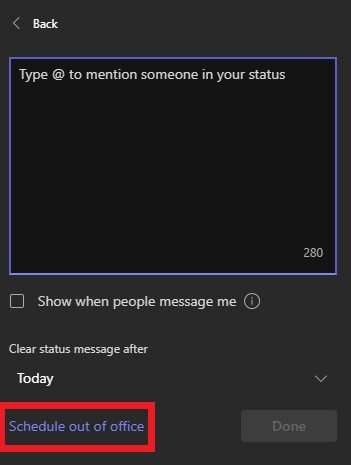
Step 4:
This will bring up an Out of Office screen. From here you can turn on automatic replies, type a custom out of office message, and customize your time settings.
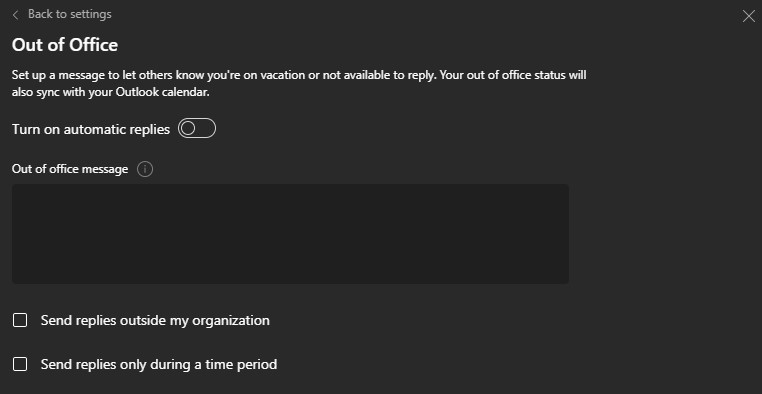
Step 5:
Once you are happy with your Out of Office settings, select Save. You have successfully set up out of office in Microsoft Teams!
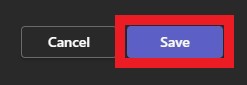
You can now leverage Teams out of office feature and embrace your well-deserved time off!
More on Microsoft 365
Visit our Microsoft 365 Insights & Resources page to see more Microsoft tips & tricks! Whether you’re considering getting Microsoft 365 and trying to figure out which tier makes sense for you, or if you already have Microsoft but want to get more value from your M365 tools and services, there is something for you.






