One of Microsoft Word’s most powerful features is “Track Changes,” which enables users to make edits, suggestions, and comments while preserving the original content. In this blog post, we will explore how to turn on Track Changes in Microsoft Word and delve into the numerous benefits it offers to both individuals and teams.
How To Turn on Track Changes in Microsoft Word
Step 1:
Open Microsoft Word and navigate to the Review tab in the ribbon at the top of the screen.

Step 2:
In the “Tracking” group, click on the Track Changes button.
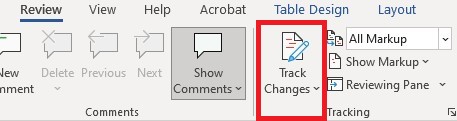
Step 3:
A drop-down menu will appear, allowing you to select Track Changes to activate the feature.
Step 4:
To the right of the “Display for Review” icon, click on the drop-down menu and ensure that you select All Markup
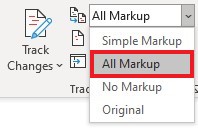
Benefits of Track Changes:
Clear Editing History
Track Changes maintains a transparent and comprehensive record of all modifications made to a document. Every insertion, deletion, or formatting change is clearly highlighted, making it easy to identify who made the changes and when they were made.
Streamlined Collaboration
Track Changes greatly enhances collaboration by enabling multiple users to work on a document simultaneously. It allows authors, editors, and reviewers to provide feedback, make suggestions, and propose revisions without altering the original content.
Easy Reviewing and Acceptance
Reviewing and accepting or rejecting changes becomes effortless with Track Changes. Reviewers can go through each modification, accept, or reject them individually, or apply all changes at once.
Efficient Commenting
Track Changes includes a strong commenting system, enabling users to leave notes, questions, or suggestions directly within the document. This feature promotes effective communication and collaboration by providing a platform for discussions and clarifications.
The Track Changes feature in Microsoft Word offers a range of benefits for individuals and teams involved in collaborative writing and editing. By utilizing this powerful tool, you can enhance productivity, maintain document integrity, and ensure effective communication throughout the editing process.
More on Microsoft 365
Visit our Microsoft 365 Insights & Resources page to see more Microsoft tips & tricks! Whether you’re considering getting Microsoft 365 and trying to figure out which tier makes sense for you, or if you already have Microsoft but want to get more value from your M365 tools and services, there is something for you.






