Video Transcription
Let’s explore the chat experience. With chat, you can have a private one-on-one or group conversation that’s not public to your team channel. To start a chat, click the new chat button. Type the name of the person that you want to contact, select the down arrow to give the group a name. To make a video or audio call from a chat, select the video or audio call buttons at the top.
In the chat window, you’ll see a recent column and contacts column. Hover over a conversation and select the three dots, then select “add to favorite contacts” to keep them in your favorites list, or “pin” to pin the conversation to the top of your recents list.
Now, let’s explore the teams area. If you have a lot of channels, mark important channels as a favorite to make them easy to find. Just click the ellipses next to the channel and hit the star to make it a favorite. Click it again to remove it from your favorites. Teams allows people to customize their channels with tabs. Tabs provide quick access to frequently used documents and cloud services. For instance, you could add a tab for a shared OneNote notebook or plan or project.
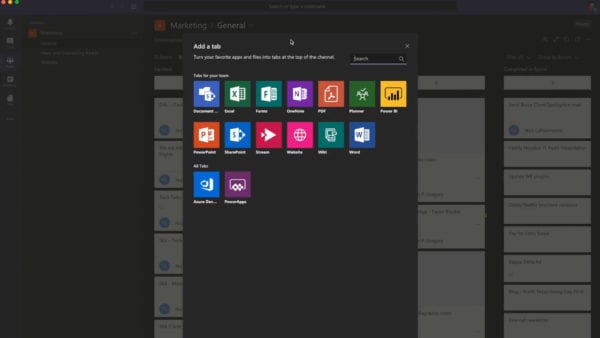
You can add a tab to your team to quickly access documents and cloud services.
To add a tab, select the plus sign next to the tabs. For example, you could add Planner to create a project board for tracking Teams tasks.
About Aldridge
At Aldridge, our team of IT professionals can provide your business with the resources it needs to reach its potential. We put customer service first and deliver support and strategic planning that effectively manages your IT. Our approach relieves you of the hassle of technology management so you can focus on running your business. Contact an Aldridge representative to learn more about leveraging Microsoft Teams and Office 365’s productivity apps.






