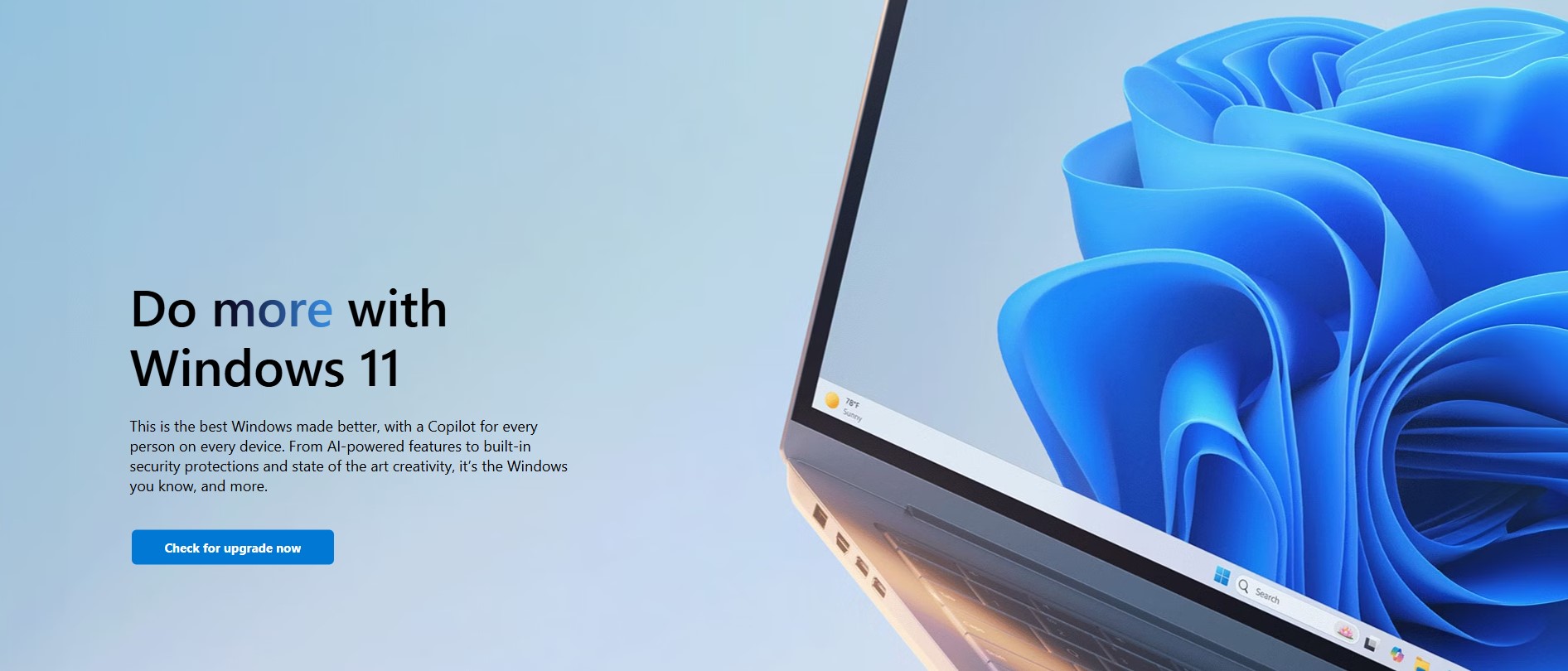As the end of life for Windows 10 approaches, it’s crucial for businesses, especially low-end, small clients, to prepare for the transition to Windows 11. Continuing to use an unsupported operating system can expose your business to security risks and compatibility issues. Upgrading to Windows 11 offers enhanced security features, improved performance, and compatibility with popular software. However, before making the switch, it’s important to verify if your current hardware supports an in-place upgrade to Windows 11.
Why Upgrade to Windows 11?
Before diving into the verification process, let’s briefly discuss the benefits of upgrading to Windows 11:
- Enhanced Security: Windows 11 includes advanced security features such as Windows Hello and BitLocker, which help protect your data and devices.
- Improved Performance: Experience faster boot times, better multitasking, and overall improved system performance.
- Compatibility: Windows 11 is compatible with popular software used by small businesses, including Microsoft Office and QuickBooks.
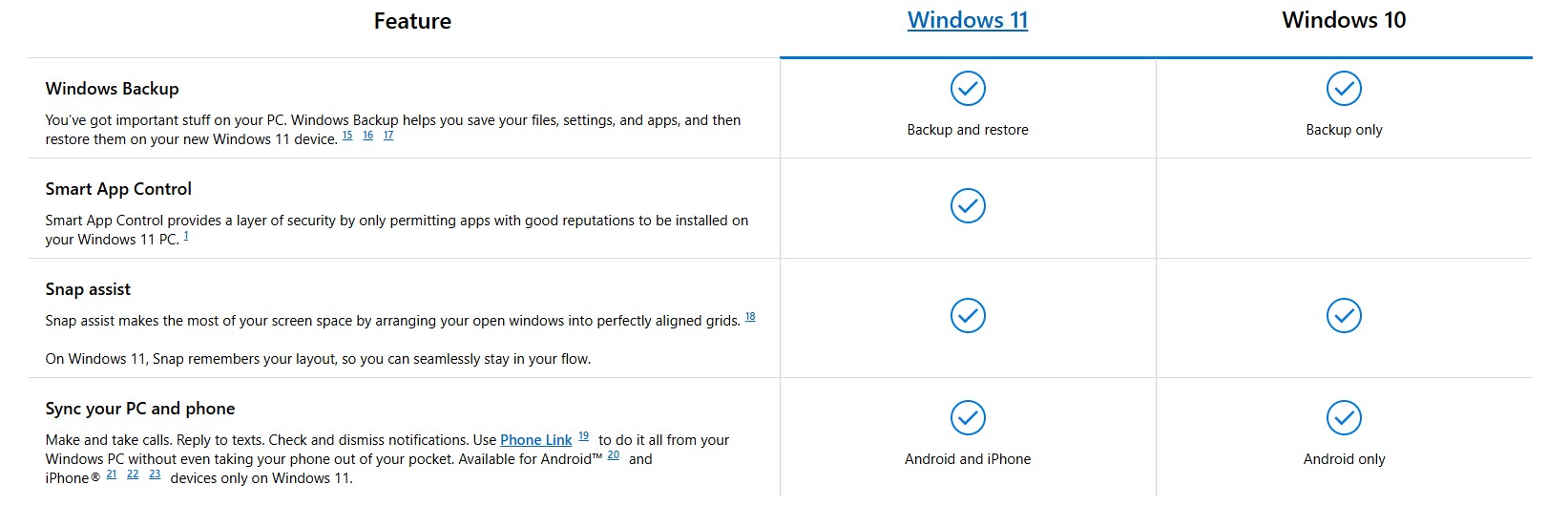
Step-by-Step Guide to Self-Verify Hardware Compatibility
Step 1: Check System Requirements
The first step is to ensure your hardware meets the minimum system requirements for Windows 11. Here are the key requirements:
- Processor: 1 gigahertz (GHz) or faster with at least 2 cores on a compatible 64-bit processor or System on a Chip (SoC).
- RAM: 4 GB or more.
- Storage: 64 GB or larger storage device.
- System Firmware: UEFI, Secure Boot capable.
- TPM: Trusted Platform Module (TPM) version 2.0.
- Graphics Card: DirectX 12 compatible graphics / WDDM 2.x.
- Display: >9” with HD Resolution (720p).
- Internet Connection: Internet connectivity is necessary to perform updates and to download and take advantage of some features.
Step 2: Use the PC Health Check Tool
Microsoft provides a handy tool called the PC Health Check tool to help you determine if your PC meets the requirements for Windows 11.
Download the PC Health Check Tool:
- Visit the official Microsoft website and navigate to the Windows 11 page.
- Find the section for the PC Health Check tool and click on the download link.
Install and Run the Tool:
- Open the downloaded file and follow the on-screen instructions to install the tool.
- Once installed, open the PC Health Check tool.
Check Compatibility:
- Click on the “Check now” button. The tool will analyze your system and provide a compatibility report.
Step 3: Review the Compatibility Report
The PC Health Check tool will generate a report indicating whether your PC is compatible with Windows 11. The report will highlight any areas that do not meet the requirements and provide recommendations for upgrades if necessary.
Step 4: Address Compatibility Issues
If the compatibility report indicates that your hardware does not meet the requirements, consider the following options:
- Upgrade Hardware Components: If feasible, upgrade specific hardware components such as RAM, storage, or the graphics card to meet the requirements.
- Consult with IT Professionals: If you have limited IT resources, consider consulting with IT professionals to explore upgrade options and ensure a smooth transition.
Step 5: Backup Your Data
Before proceeding with the upgrade, it’s essential to back up your data to prevent any potential data loss. Use an external hard drive or cloud storage service to create a backup of your important files and documents.
Step 6: Perform the Upgrade
Once you have verified hardware compatibility and backed up your data, you can proceed with the upgrade to Windows 11. Follow the on-screen instructions provided by the Windows 11 installation wizard to complete the upgrade process.
Troubleshooting Tips
During the verification process, you may encounter some common issues. Here are a few troubleshooting tips:
- TPM Not Detected: Ensure that TPM is enabled in your system’s BIOS settings. Refer to your motherboard’s manual for instructions on how to enable TPM.
- Secure Boot Not Enabled: Check your BIOS settings to enable Secure Boot. This setting is usually found under the “Boot” or “Security” tab.
- Insufficient Storage: Free up space on your storage device by deleting unnecessary files or moving them to an external drive.
Need Help?
Upgrading to Windows 11 is a significant step that offers numerous benefits for small businesses. By following the steps outlined in this guide, you can self-verify your hardware compatibility and ensure a smooth transition to Windows 11.
Talk to Aldridge about implementing Microsoft solutions across your organization. We can help you plan, upgrade, and manage your IT environment with minimal disruption.