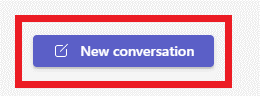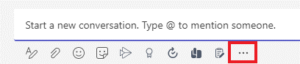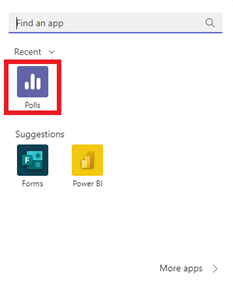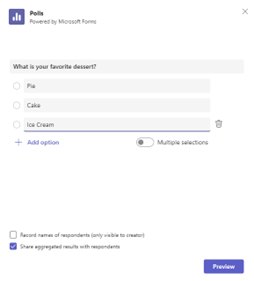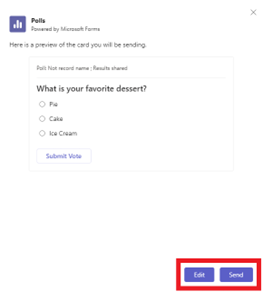Setting up a poll in Microsoft Teams is an efficient way to collect feedback or gather opinions from your team members. Here’s a step-by-step guide to creating a poll in Microsoft Teams:
Create a Poll in Microsoft Teams
- Open Microsoft Teams and select the team and channel in which you want to create the poll.
- Click on the “New conversation” icon. This will open the message composer.

- Click on the 3 dots to show more options.

- A new window will open, allowing you to click the Poll option.

Note If the Polls option is not visible to you, click on “More apps” to add Polls to your dashboard. - Write the question for your poll and add in your answer options. You can add or subtract answer options as needed. When you are ready to move on, click on “Preview”.

- If you are happy with the way your poll looks, select “Send”, or select “Edit” to go back and make changes. Your poll will now be visible to all members of the team in the selected channel. They can click on the poll to see the options and select their answer.

- To view the results of the poll, click on the poll and then click on the “View Results” button. This will show you a graph displaying the results of the poll.
That’s all there is to it! Now you can easily create a poll in Microsoft Teams to gather feedback from your team. As an outsourced IT firm, we will help to implement Microsoft 365 by providing expertise and resources to develop, implement, and manage the platform. For more information, visit our IT Outsourcing & Managed Services page.