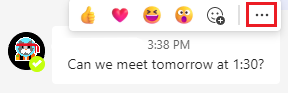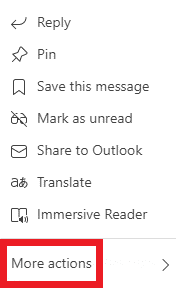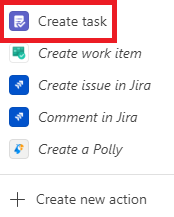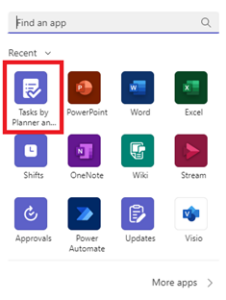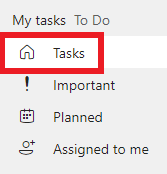Creating a task in Microsoft Teams is a great way to keep track of your to-do list and stay organized within your team. Here’s how to do it:
Create a Task in Microsoft Teams
- Open Microsoft Teams and hover over the message that you want to create the task for. Click on the 3 dots to the right of the reaction emojis.

- A new menu will pop up, click on “More actions >”.

- Click on the “Create task” button.

4. Type in the name of the task and any additional details or notes that you want to include. Here you can change the priority and include a due date if desired. Then click “Add task”.
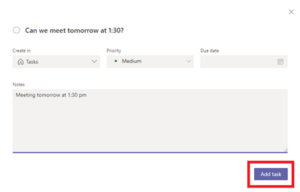
That’s it! You have now created a task for any important messages that include details you don’t want to forget. Say you need a reminder of your recently created tasks, follow these steps to locate where those tasks go after you create them.
Find Your Tasks in Microsoft Teams
- After opening Microsoft Teams, click the 3 dots located on the main left-hand pane menu.

- This will pull up a new options menu, select the “Tasks” option.

- On the left-hand menu, select “Tasks” and this will pull up all the tasks that you have created!

Overall, Microsoft Teams is a powerful tool for managing tasks and staying organized within your team. By following these steps, you can easily create and track tasks to ensure that you and your team stays on top of important work. As an outsourced IT firm, we will help to implement Microsoft 365 by providing expertise and resources to develop, implement, and manage the platform. For more information, visit our IT Outsourcing & Managed Services page.