Windows 11 marks a significant evolution from its forerunner, Windows 10, introducing a host of key improvements across various aspects of the operating system.
Windows 11 vs. Windows 10 Features
| Feature | Windows 11 | Windows 10 |
|---|---|---|
| User Interface | Fluent Design with new Start Menu and Taskbar | Classic Start Menu and Taskbar |
| System Requirements | 64-bit Processor with 2 cores, 4GB RAM, and 64GB Storage | 64-bit Processor with 1 GHz clock speed, 2GB RAM, and 20GB HDD |
| Widgets | Integrated Widgets for quick access to information | No integrated Widgets |
| Virtual Desktops | Improved virtual desktops with snap layouts and new animations | Virtual desktops with limited functionality |
| Touch Controls | Improved touch controls for touch devices | Limited touch controls |
| Gaming Performance | Improved gaming performance with Auto HDR and DirectStorage | Similar gaming performance to Windows 11 |
| Microsoft Store | Redesigned Microsoft Store with support for Android apps | Traditional Microsoft Store |
| Security | Enhanced security features with Windows Hello and TPM 2.0 | Similar security features to Windows 11 |
| Multitasking | Snap Layouts and Snap Groups for improved multitasking | Basic multitasking capabilities |
| Task Manager | Updated Task Manager with more details and options | Similar Task Manager to Windows 11 |
| File Explorer | Redesigned File Explorer with a new layout and features | Traditional File Explorer with limited features |
| Start Menu | New Start Menu design with pinned and recommended apps | Classic Start Menu with limited features |
| Cortana | Separated from search and no longer integrated into the taskbar | Integrated into the taskbar |
| Updates | Automatic updates with fewer interruptions and improved control | Similar update process to Windows 11 |
| Compatibility | Improved compatibility with new hardware and software |
Source: Windows 11 vs. Windows 10
Transitioning from Windows 10 to Windows 11
Visual Revamp
The most noticeable change in Windows 11 is its visual redesign. The Start Menu is now centered, offering a more streamlined and simplified layout. App icons have undergone a redesign, presenting a more modern and cohesive appearance. The overall interface reflects a cleaner and more contemporary look compared to Windows 10.
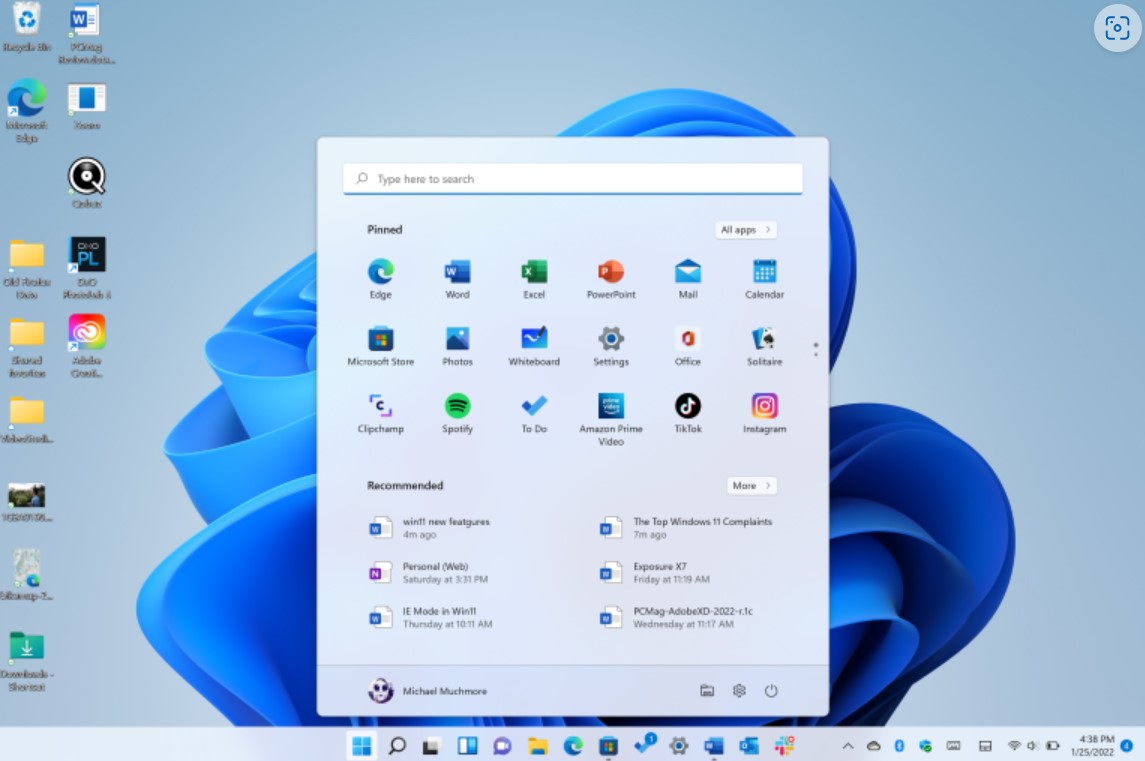
Enhanced Window Management
Windows 11 introduces Snap Layouts and Snap Groups, enhancing multitasking by allowing users to easily arrange multiple windows and applications in various layouts. This feature aims to streamline workflow and improve productivity.
Microsoft Store Overhaul
The Microsoft Store has undergone a significant overhaul in Windows 11. It features a more user-friendly interface and expanded app support. Notably, the integration of Android apps via the Amazon Appstore significantly broadens the range of available applications.
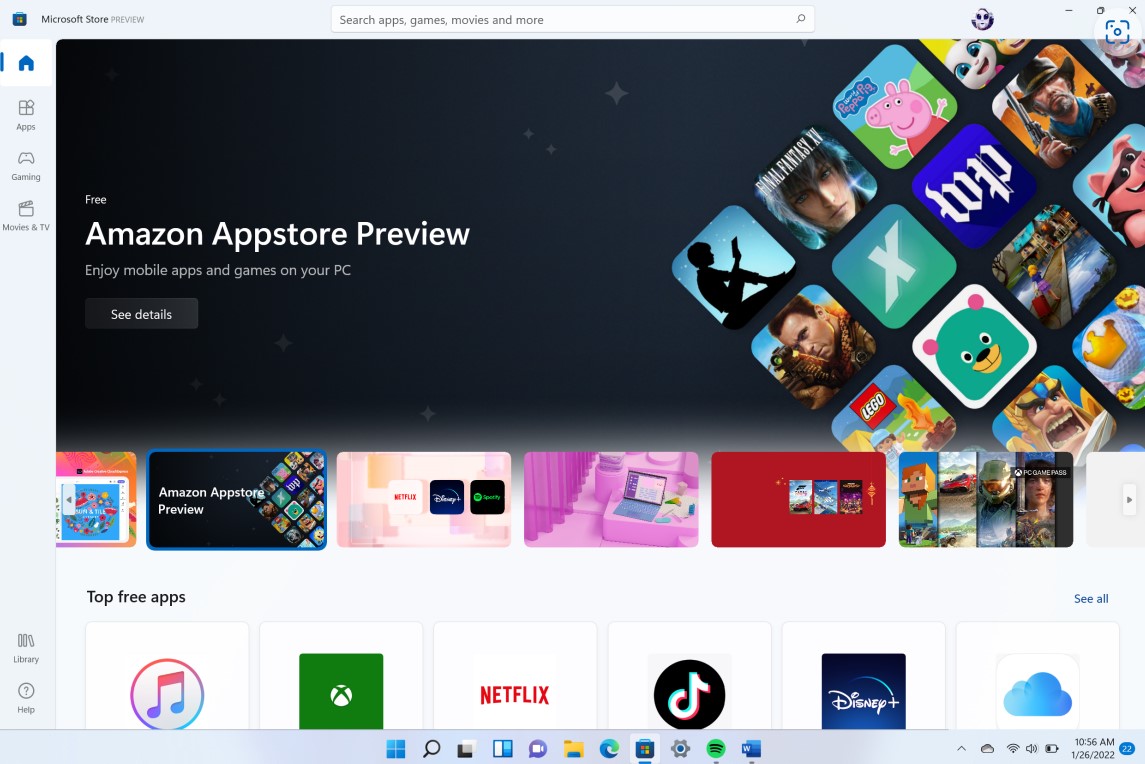
Teams Integrated Within Windows 11
Microsoft Teams, a popular video chat and messaging tool, has boomed in recent years, leaping from 20 million users in 2019 to a whopping 250 million by 2021. Now easily accessible on Windows 11, Teams isn’t just for work—it runs on phones and computers, letting you text anyone from your PC for free, even if they don’t have the app.
Teams splits into two: chat and video calls, each in its own window. And if you message someone without an account, they’re invited to join the free service.

An Overhauled Settings Application
The updated Settings app introduces a constant left-side menu, eliminating the need to navigate through multiple layers of settings. This makes it easier to swiftly move between different groups without constantly backing out. Overall, it offers a similar range of options to the Settings in Windows 10.

Widgets and Productivity Features
Widgets make a return in Windows 11, providing quick access to personalized information such as news, weather updates, and calendar events. Additionally, productivity-focused enhancements like virtual desktops and improved touch, pen, and voice controls aim to boost efficiency.
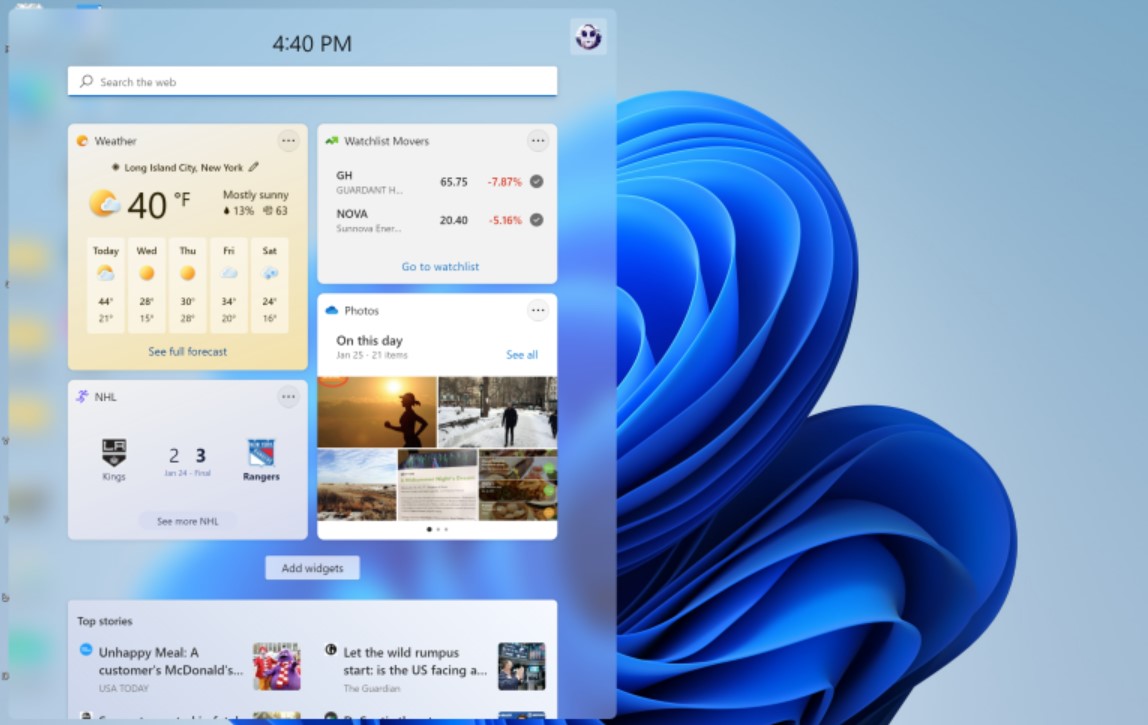
System Requirements and Security
Windows 11 introduces updated system requirements, including the need for TPM 2.0 and Secure Boot, which might affect compatibility with older hardware. Security improvements are prominent, with features like hardware-based security and tighter integration with Microsoft Defender, ensuring a more secure computing environment.
Users considering the transition from Windows 10 to Windows 11 can anticipate a more modern and efficient computing experience, albeit with considerations for updated system requirements that may impact hardware compatibility.
MORE ON MICROSOFT 365
Visit our Microsoft 365 Insights & Resources page to see more Microsoft tips & tricks! Whether you’re considering getting Microsoft 365 and trying to figure out which tier makes sense for you, or if you already have Microsoft but want to get more value from your M365 tools and services, there is something for you.






