In response to the Coronavirus pandemic, many businesses across the nation are encouraging their staff to work from home. If you work for one of these businesses and use Office 365, you can still access your Office applications online, even if they aren’t installed locally on your workstation. You can create, edit and collaborate on files, chat with coworkers, share updates, and host online meetings and calls.
Just go to office.com and log in with your Office 365 user account credentials just like you would if you were at your office.
You can use the online interface to access tools like SharePoint, OneDrive, Teams, Word, Excel, PowerPoint, and more. Many of the applications, like Outlook, Word, Excel and PowerPoint have both an online version of the application as well as a Desktop App. If you do not have the Desktop App installed on your local machine, you can use the online version, but you may notice that a few things are different when you’re working online.
For some helpful tips on how to navigate the Office Online apps, visit Microsoft’s Office QuickStarts page.
If you would like to download the Office apps on your machine, and you have the proper Office 365 license. You can easily do so by clicking the “Install Office” dropdown shown below.
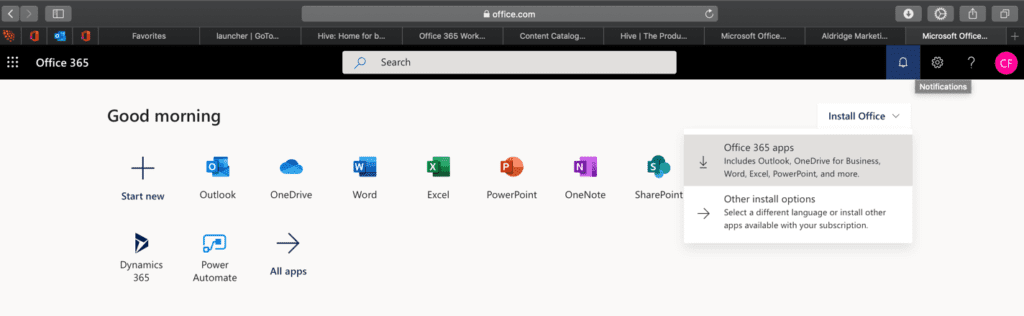
The beauty of Office 365 online is the only thing you need is an internet connection and a computer. Yes, it may feel a little different to work through the online suite, so here are a few tips and guides to help you navigate these tools as you work from home.
Outlook Online
Check Your Inbox and Manage Your Calendar in Real-Time from Anywhere
You don’t need your Outlook desktop app to keep up with your email and calendar. Get real-time email updates and manage your meetings and calls through the online app. It will feel a little different, but you can use these guides and training links to help you get used to the changes.
Learn How to Sign In To Outlook Online
Get Started With Outlook on the Web
Learn More About Outlook on the Web
Here’s what it will look like when you open Outlook Online in your browser:
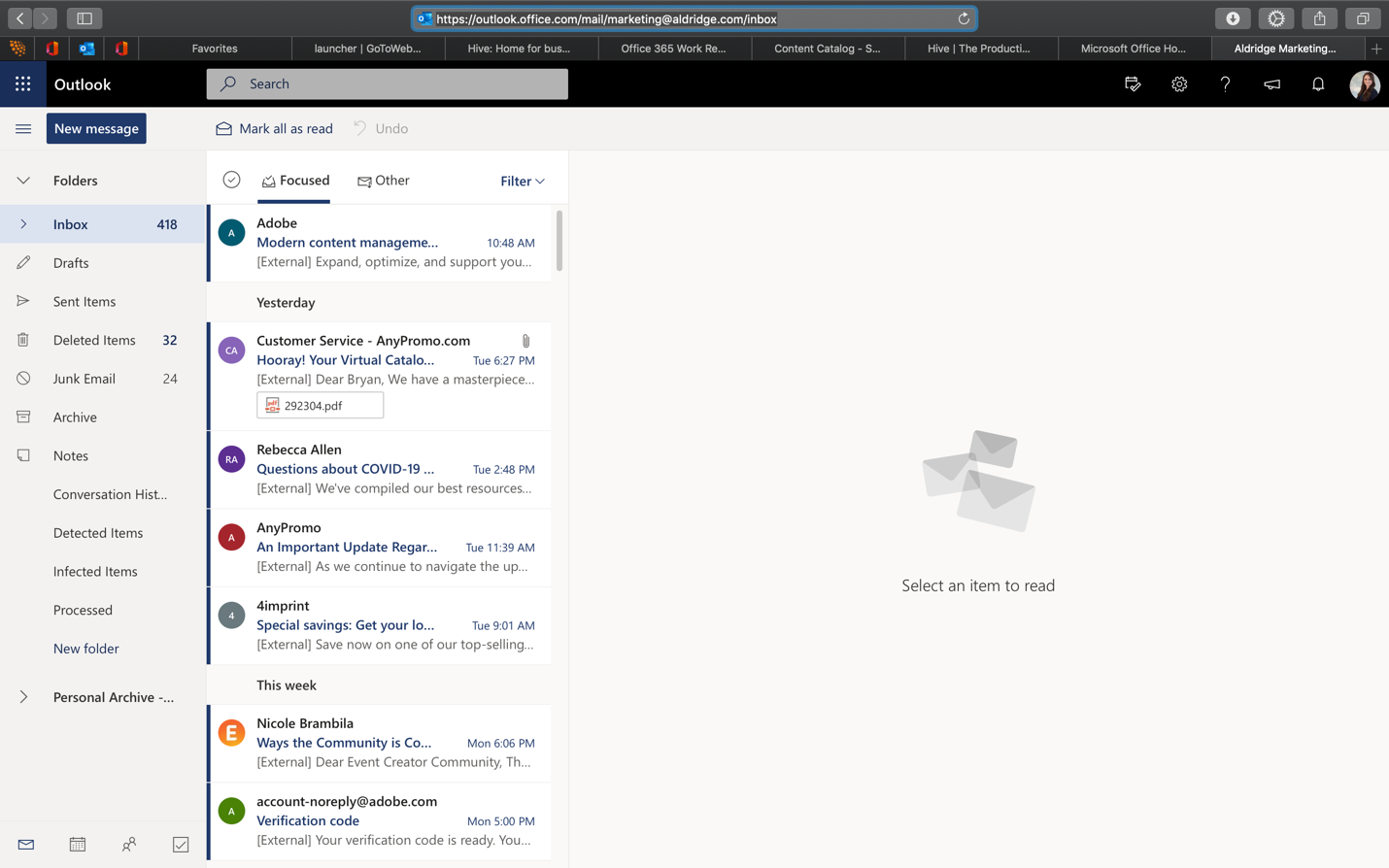
Switch from your inbox to your calendar by clicking on the calendar icon in the bottom left-hand corner.
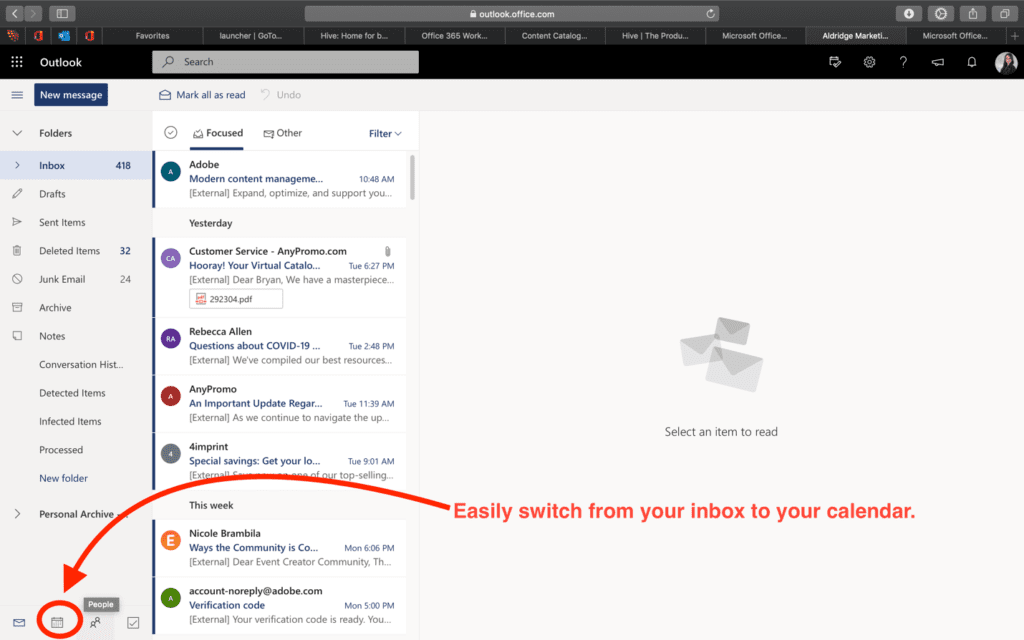
You can easily switch from app to app by using the waffle menu in the upper left corner.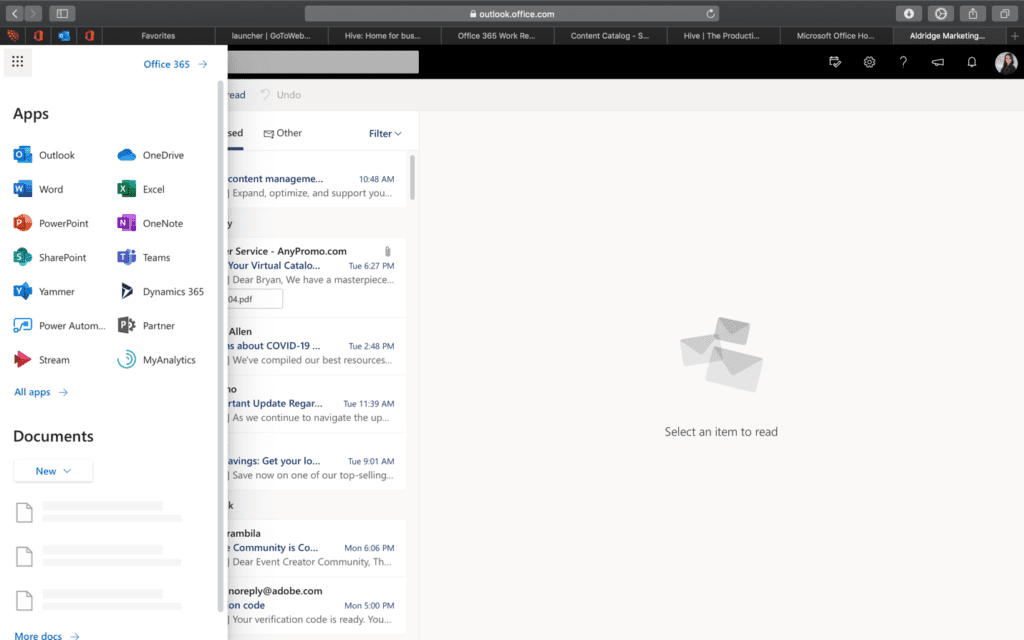
SharePoint and OneDrive Online
Access Important Documents and Collaborate on Files with Your Team
If you use SharePoint or OneDrive, you can still access all your files online. You can open, edit, share, and collaborate on files from directly within SharePoint. Need to work on a document with your team? Chat from within the online file and use comments and @mentions to assign tasks. Here are a few more helpful links from Microsoft to help you work online.
Get Your SharePoint Online Guide
What Is SharePoint Online Training Videos
Learn how to sign in to SharePoint Online
Search for Files in SharePoint
More SharePoint Help and Learning Tools
When you access SharePoint Online, you will see a dashboard with your News from sites, your frequent, following, recent, and suggested sites, and featured links, recent documents, and saved for later. To access a specific site, click on the SharePoint site you want to visit, and you will be able to access all of your saved files.
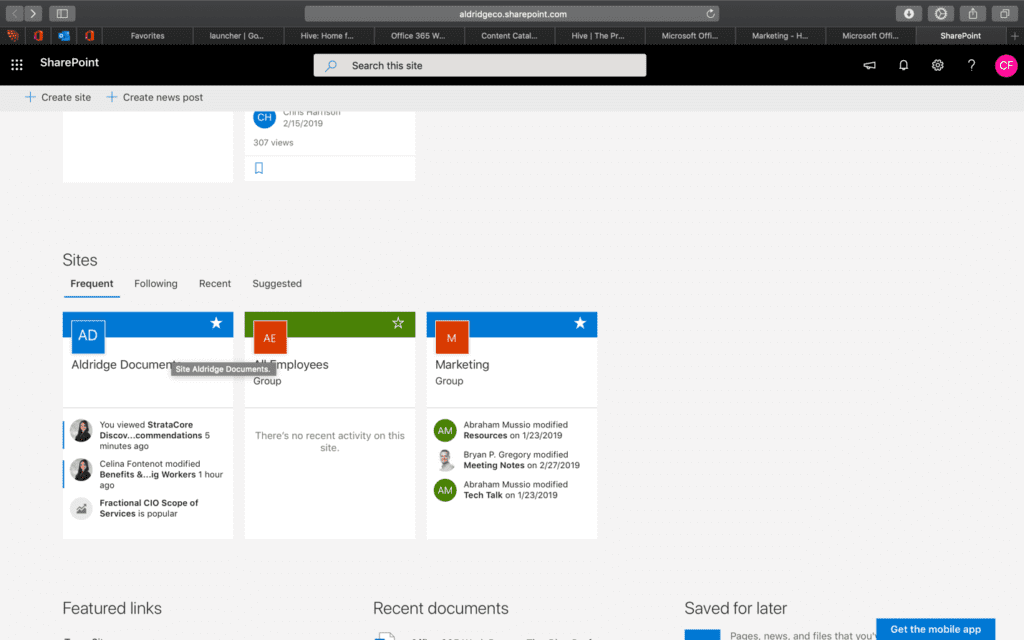
Teams Online
Chat with Other Employees, Host Online Meetings and Calls, Store & Collaborate on Files
You can host online meetings in or out of the office. Teams allows you to schedule meetings directly from your Outlook calendar and hop on a quick video or voice call to update you team with important information. If your company’s departments already have their individual team channels set up in Microsoft Teams, use these channels to distribute important information that often gets lost in email communications.
What is Microsoft Teams Training Videos
Learn How to host Meetings in Teams
Learn About the Different Teams Meeting Scenarios
Here’s the first page of the Teams Basic guide for easy reference.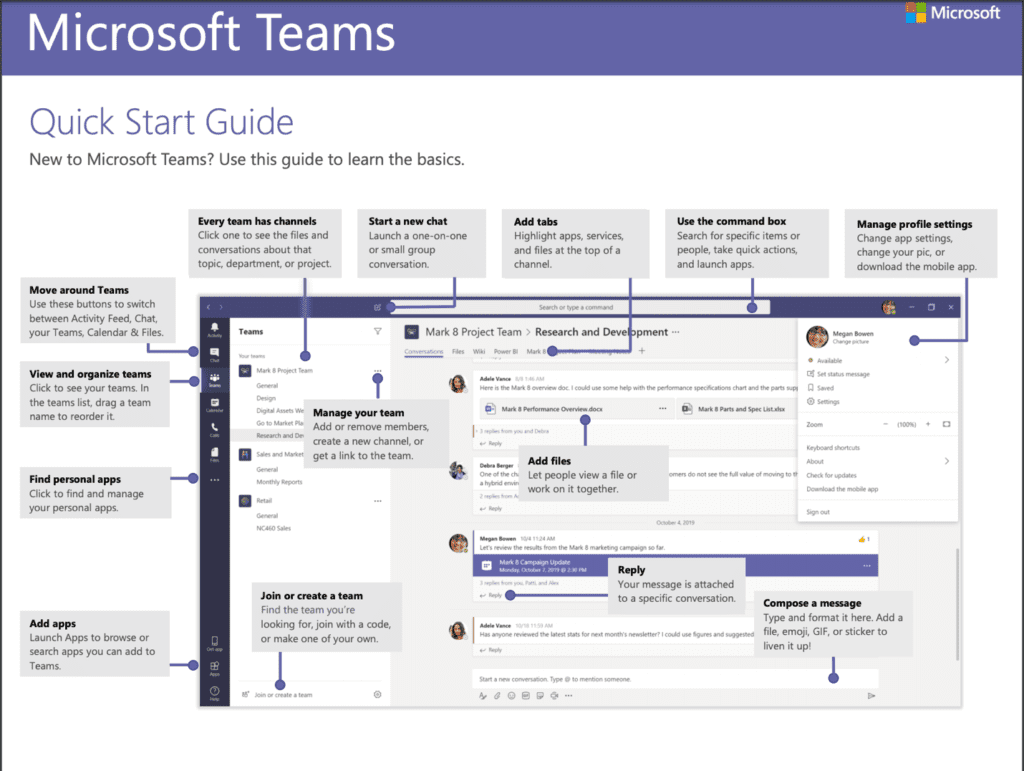
For more information on how to join a Teams meeting online and use other cool features like screen share, visit our blog, How to Join a Teams Meeting.
Planner Online
Quickly Organize Team Projects to Track Progress and Reduce Time Spent in Meetings
If you already have SharePoint sites in place, use Planner to manage progress on projects and tasks for everyone in the department. The project board allows you to customize labels and buckets to fit the work habits of your staff and effectively streamline communications and file access in one, easy-to-access dashboard.
More Planner Help and Learning Tools
Your online Planner dashboard will display all of you current plans in one place.
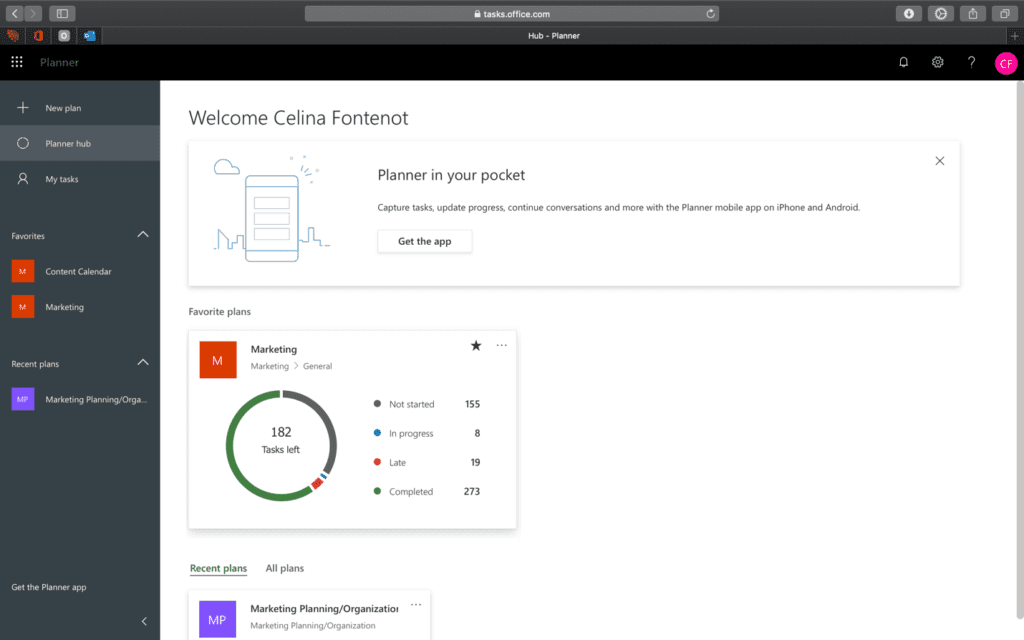
Click on a specific board to manage tasks for that plan.
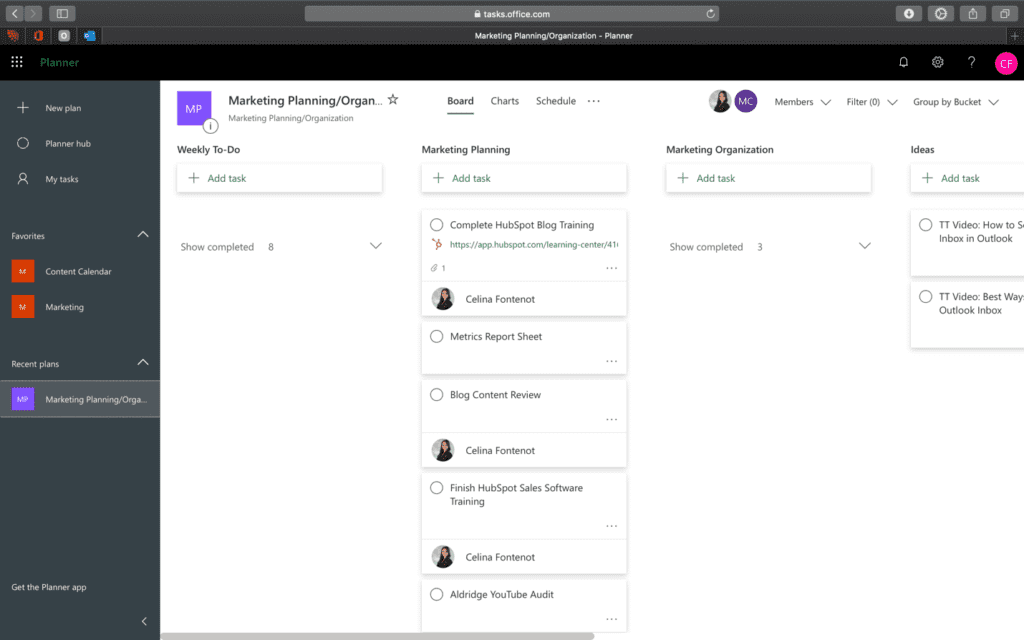
You can also view your plan as a chart…
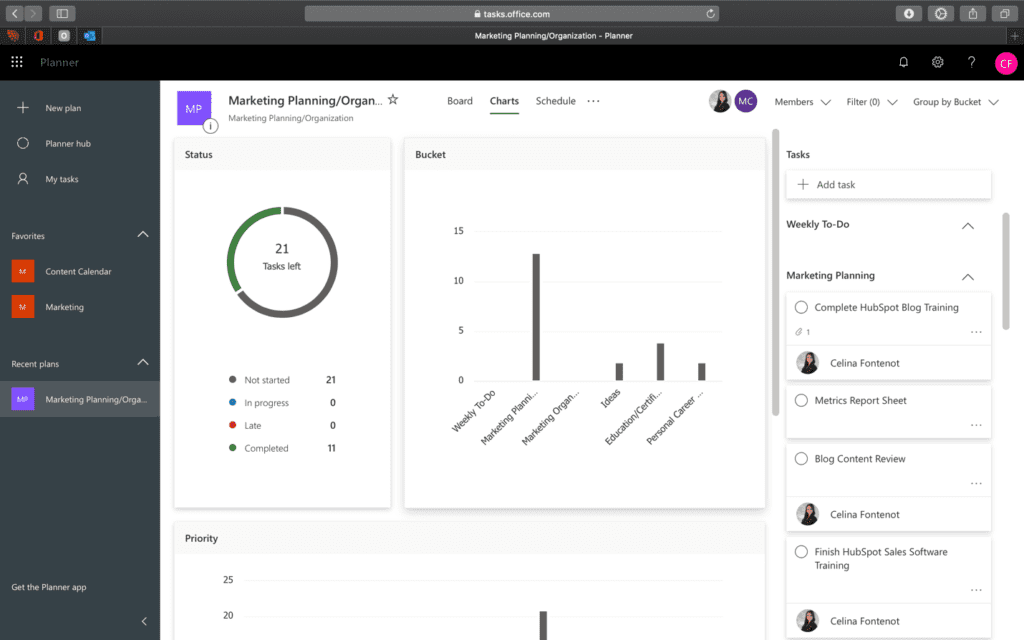
… or, a schedule!
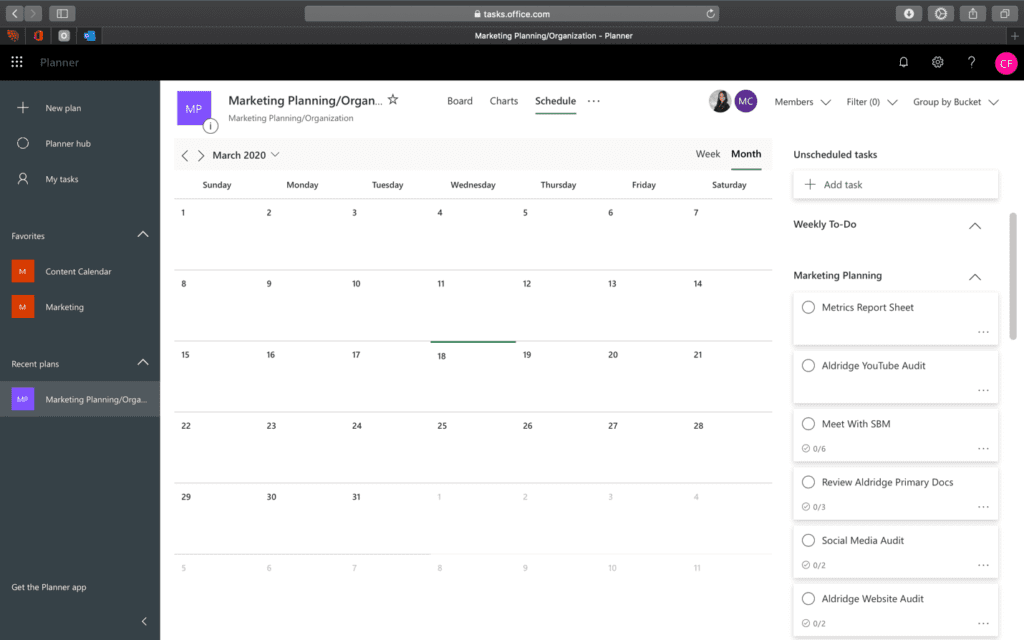
We hope these tips will help make your life a little easier during this time. Please remember that you must already have an Office 365 subscription and regularly use the platform to be able to fully take advantage of the Office 365 online interface.
You can implement the right technology, but if your staff can’t use it, they can’t benefit from it. In the midst of the Coronavirus pandemic, we are doing everything we can to support our clients so they can use their technology tools to stay productive during this time. While it may be too late to deploy a solution for your staff to meet your remote work needs, you can start preparing for the future. View our IT support services to see your other options.






