Phishing attacks are becoming increasingly commonplace; it’s no longer a question of ‘if’, but ‘when’. When you receive a phishing email, it’s important that you understand how to recognize the attack and take the appropriate action. If you’re a Microsoft Outlook user, a common response to a potential phishing attack is utilizing the “Report Message” tool.
If you prefer video instruction, here’s a video of Aldridge CIO, Chad Hiatt, covering the “Report Message” tool for phishing:
How To Spot a Phishing E-Mail
Phishing emails come in a wide range of angles and sophistication. From poorly written emails asking you to buy gift cards to extremely realistic impersonations of trusted contacts sending you updated payment information. Regardless of the angle, phishing e-mails tend to have some common elements:
- Attempting to appear to be from a trusted sender – someone or some organization that you’re familiar with
- Requesting you to click on something
- Urgent tone – want to rush you so you don’t have time to think about what you’re doing
It’s important that you are familiar with the main components of a phishing e-mail so even if you’re targeted with a new angle, you can still recognize it as a malicious email. Below is a more in-depth infographic covering common signs of phishing emails.
[infographic] How to Spot a Phishing E-Mail
How To Report a Phishing Email in Outlook
If you receive an e-mail that is raising red flags as a potential phishing e-mail it’s critical that you do not click on anything within the email. Instead, use the “Report Message” feature within Outlook. Reporting a phishing email using the “Report Message” tool does multiple things:
- Removes the email from your inbox
- Sends the message back to Microsoft to help improve their automated phishing detection systems
- Protects your organization – if you’ve reported the message and Microsoft notices that other people in your organization have received the same message, they will pull that email from everyone’s inbox
You can find the “Report Message” button under the “Protection” section on your “Home” ribbon while selecting a message. If you do not see this button, it may mean that your organization does not have this feature enabled.

Microsoft Outlook Report Phishing Email
If you want to report a potential phishing message, click “Report Message”.
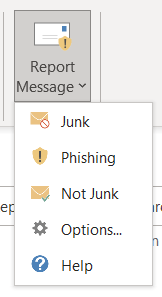
Select “Phishing” from the dropdown menu. The message should then disappear.
How To Report a Phishing Email in Outlook’s Mobile App
Outlook Mobile is convenient and hands-on because it allows users to manage their emails, calendar, and contacts on-the-go, directly from their mobile devices. Here is how you can report a phishing email through the Outlook Mobile App.
Find the email you are wanting to report and click on the 3 dots located next to the trash can.
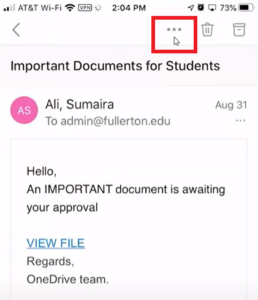
This will bring up a drop-down menu, select “Report Junk”
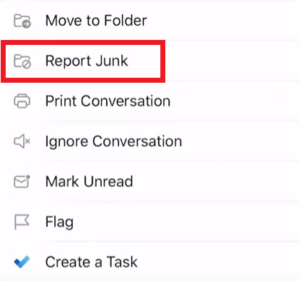
You will now have the option to select whether you want to report as junk or as phishing.
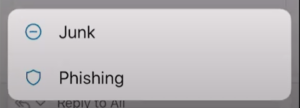
Cybersecurity is not just about what tools and technical security you have, it’s about your people and culture. If you want your business to be protected, security always needs to be part of the conversation. It is not a destination; it is a mindset.
Are You Smarter Than a Phisher?
Play this game to see if you can outsmart the scammers!
You should not be worried whether you’re secure. Partner with Aldridge and become confident that you’re prepared for whatever happens next. Take a look at our IT Security page to see how we can help.





